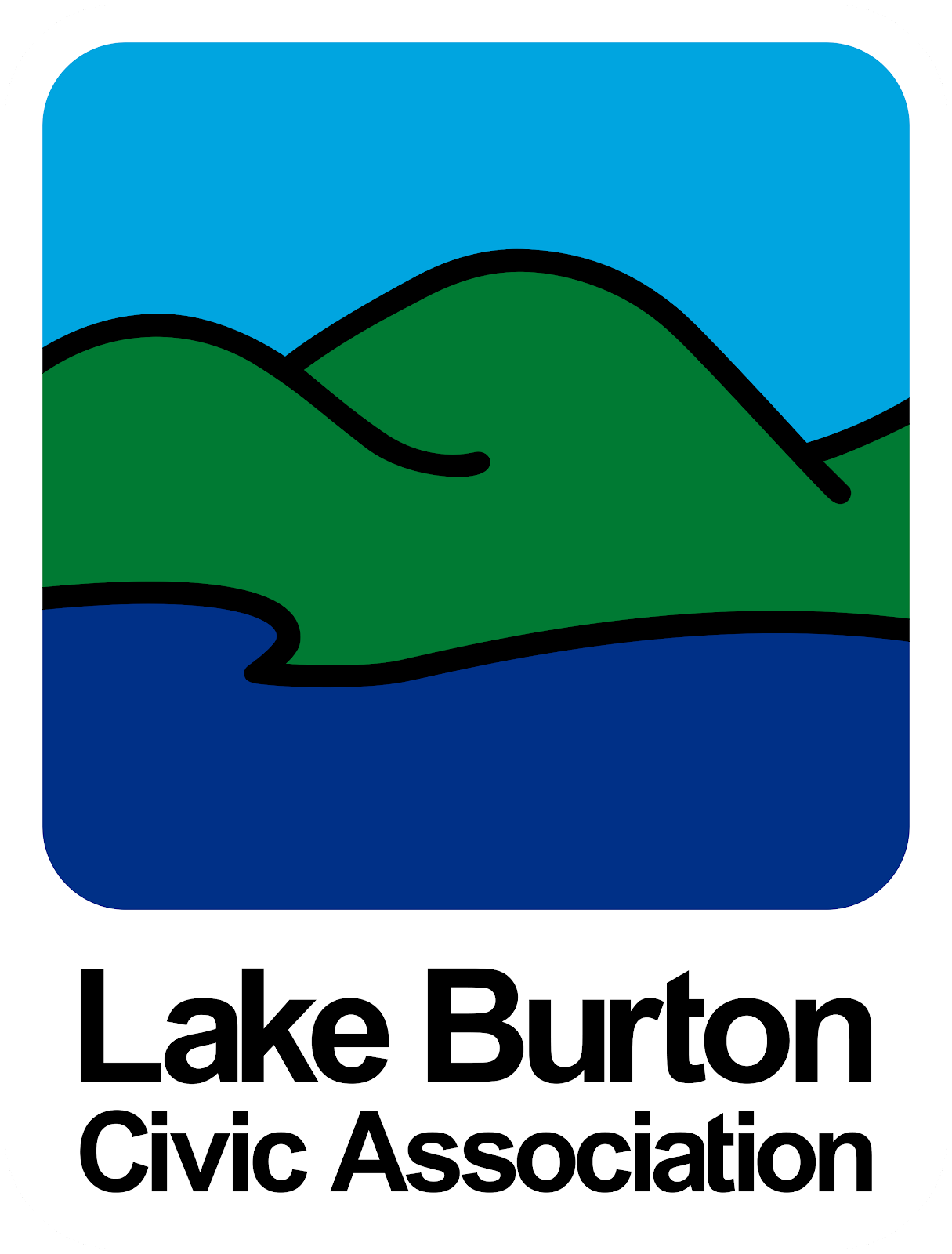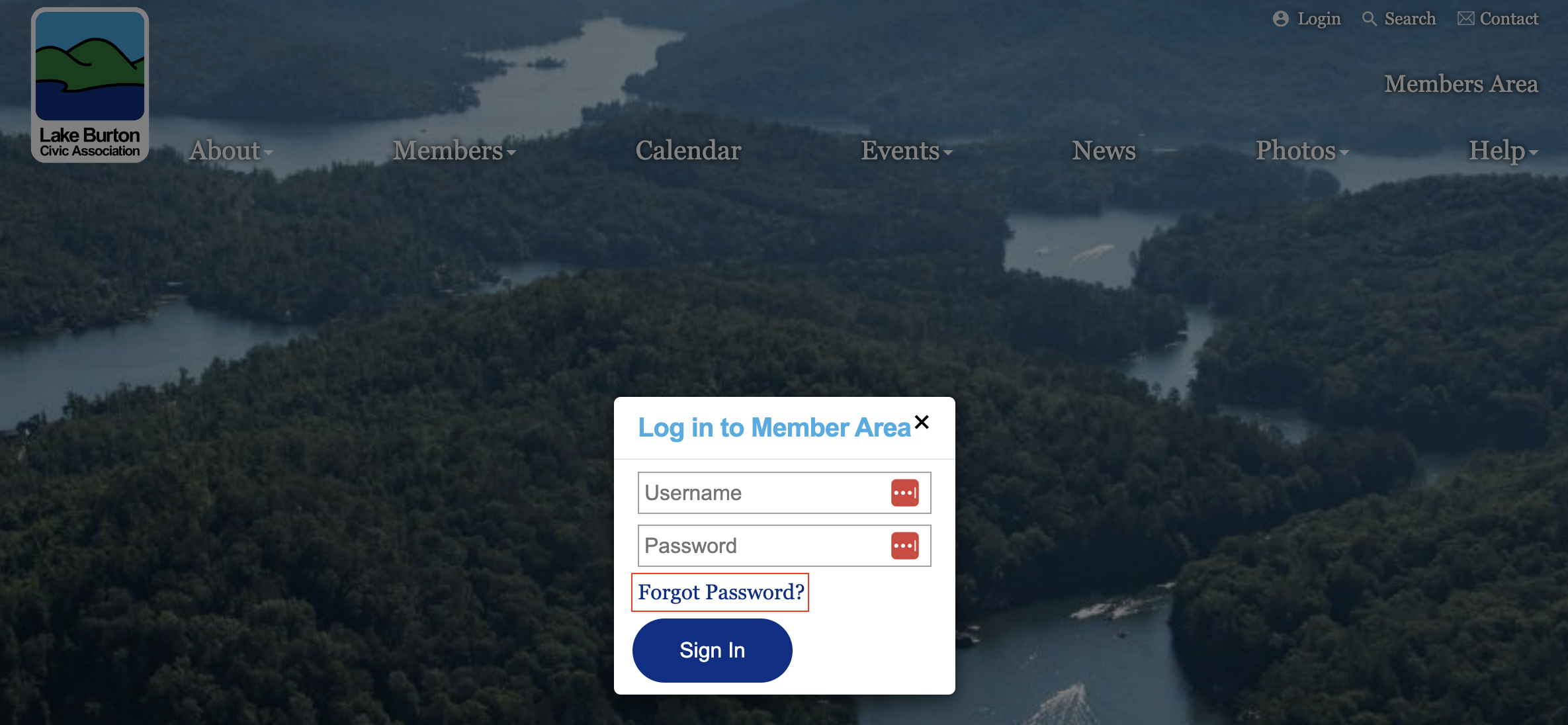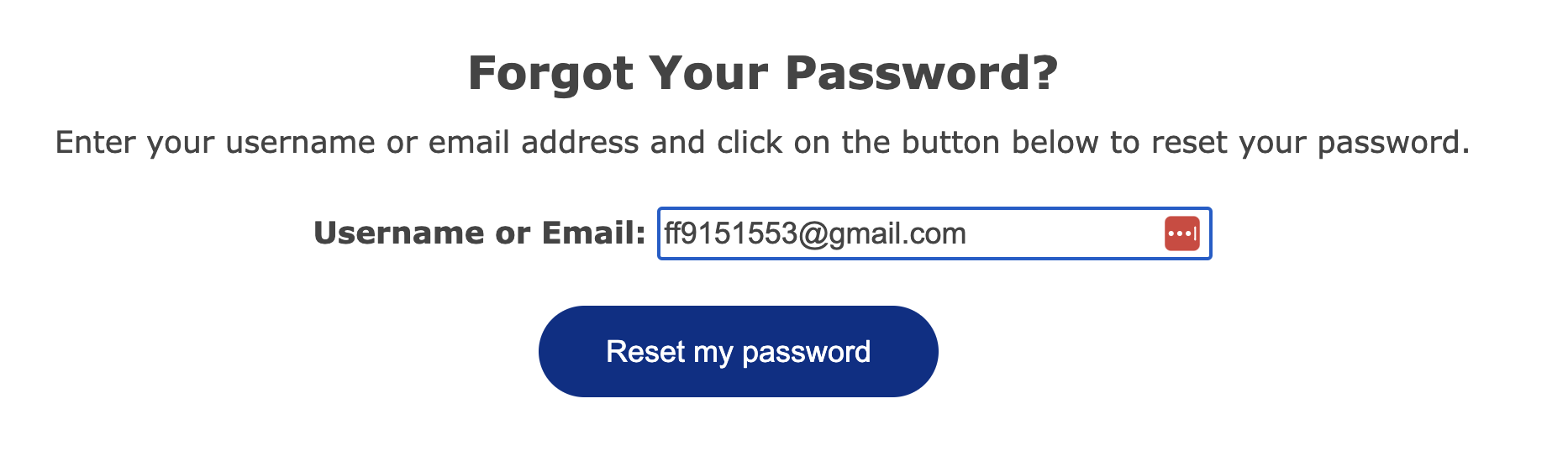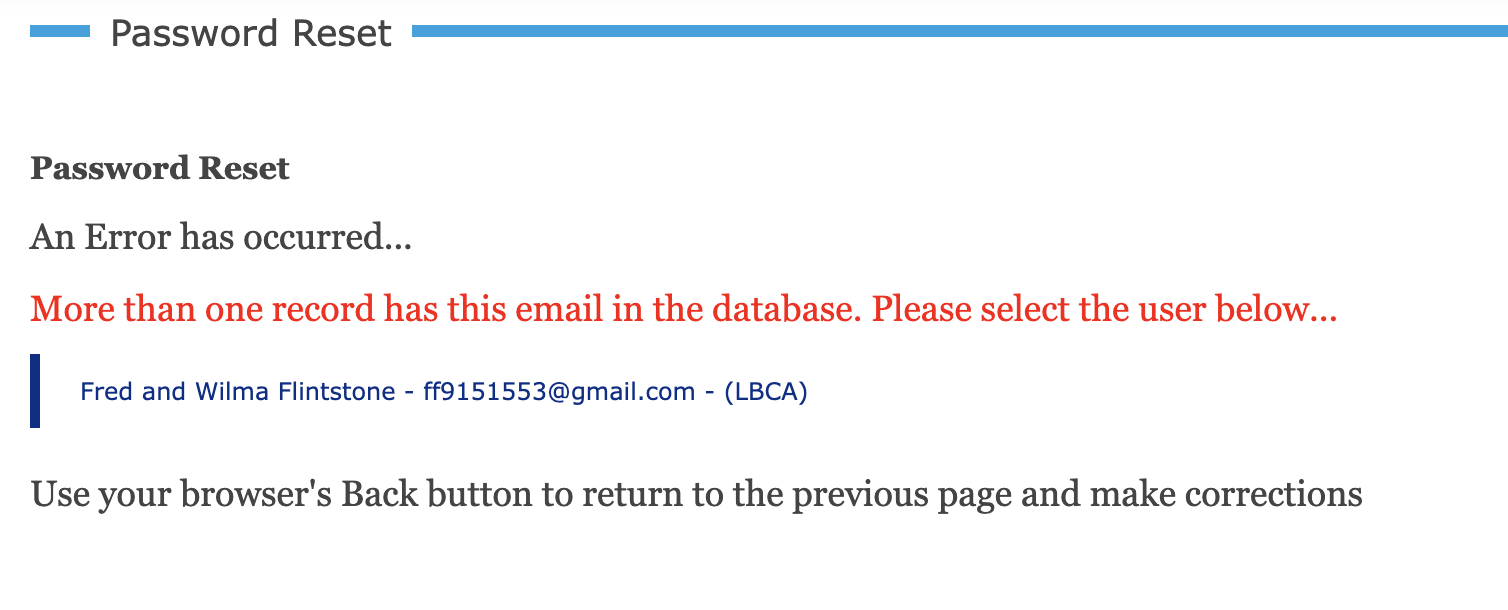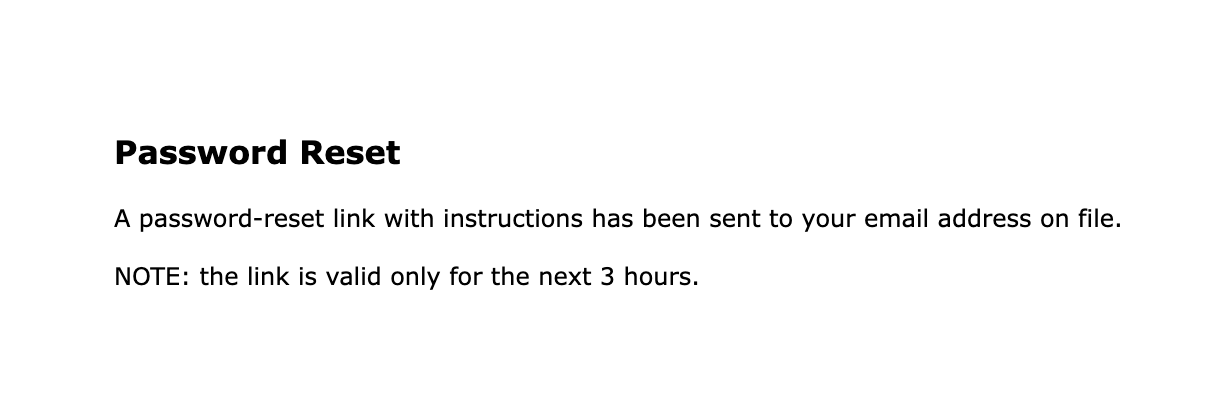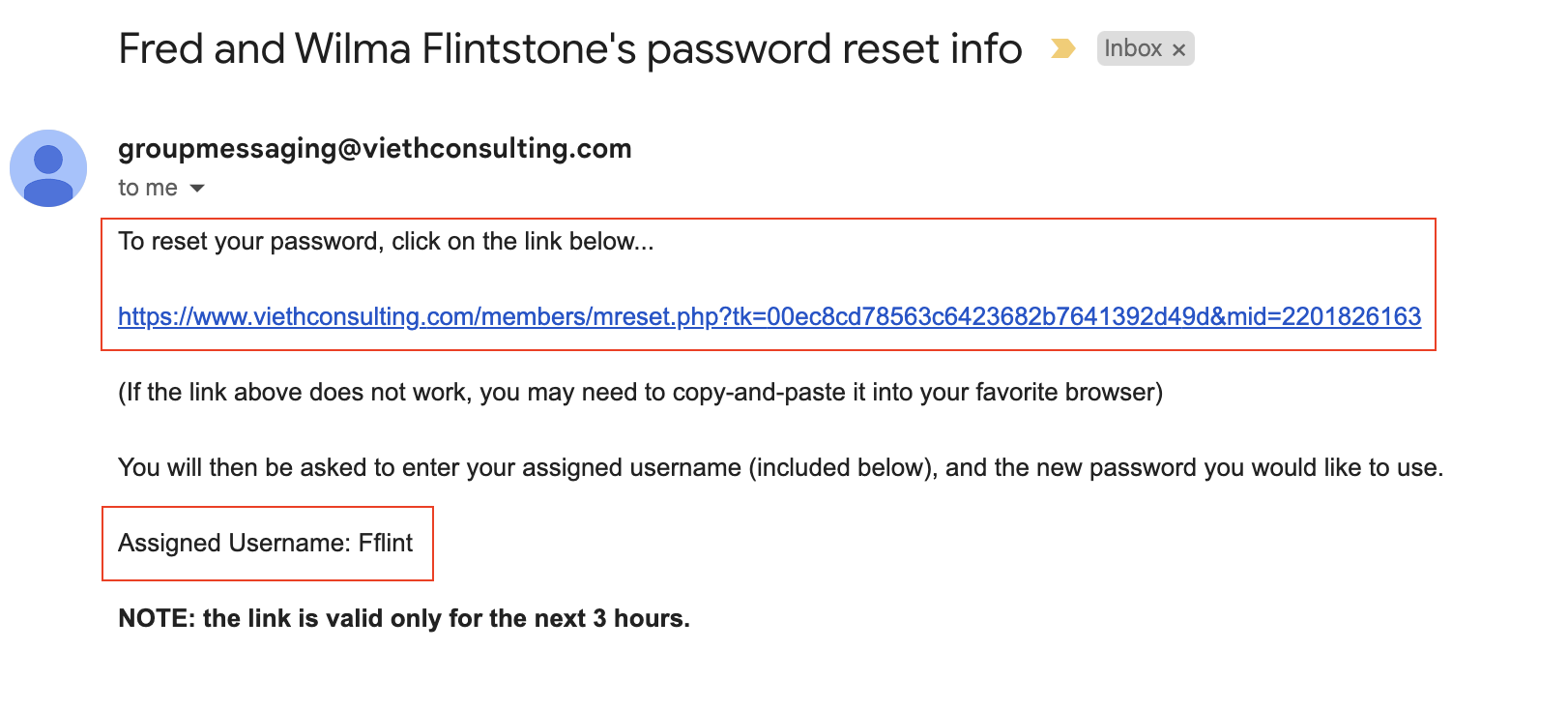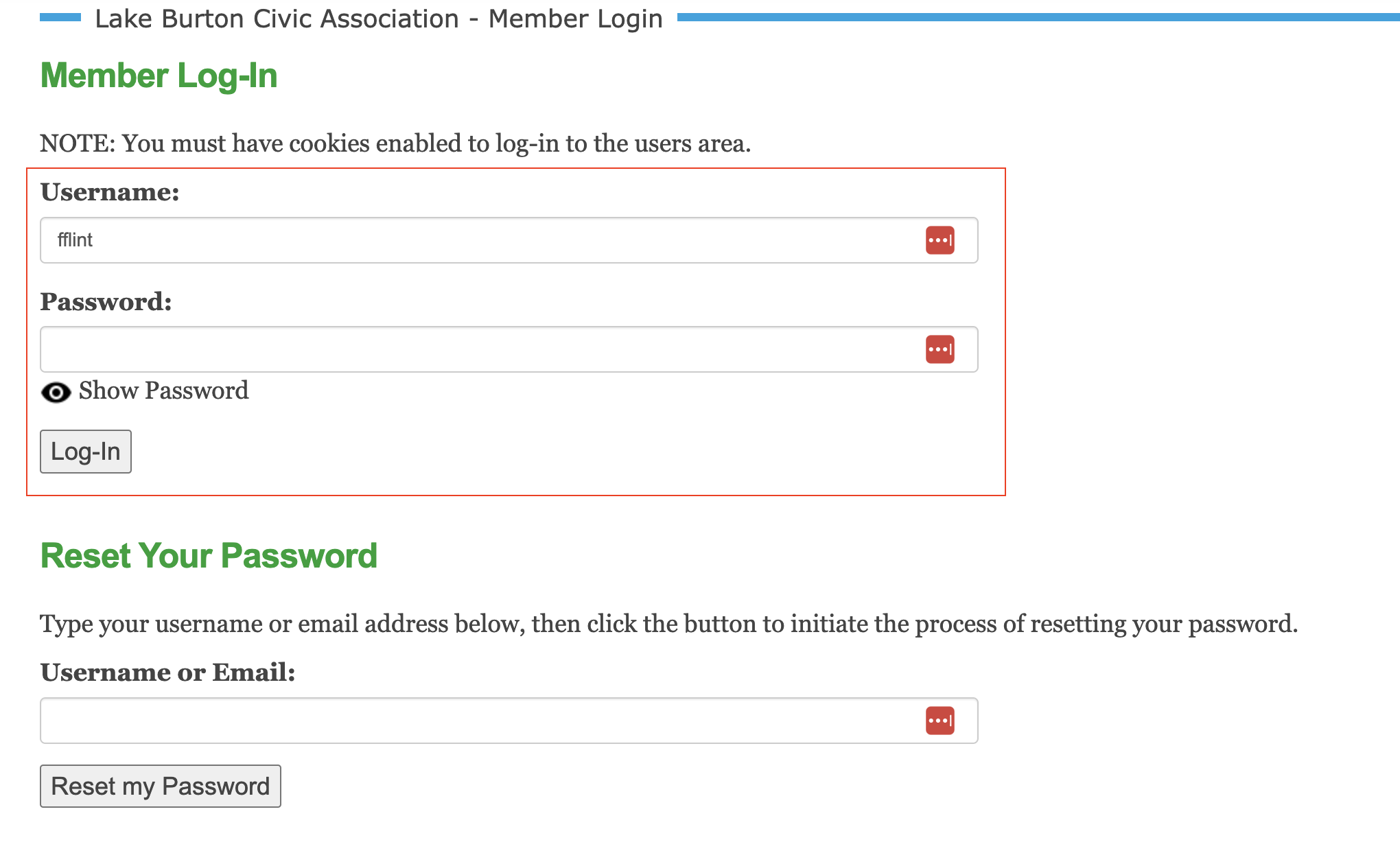Password Reset
To reset your password, go to https://lbca.net or click here to be automatically redirected.
Next, click on the Login icon in the upper right-hand corner of the page.
A dialog box will open. Click on Forgot Password.
Enter your username. Your username is the email address used when the LBCA Membership was created.
If your username is your email address and your email address is entered in both your Primary Membership Record and an Individual Member Record, the system will show an error. However, there will only be one record to choose from. Select the record to continue. If two records are shown, contact technology@lbca.net.
If your username is not in the database, you will receive the following notification. If you receive this error, contact technology@lbca.net.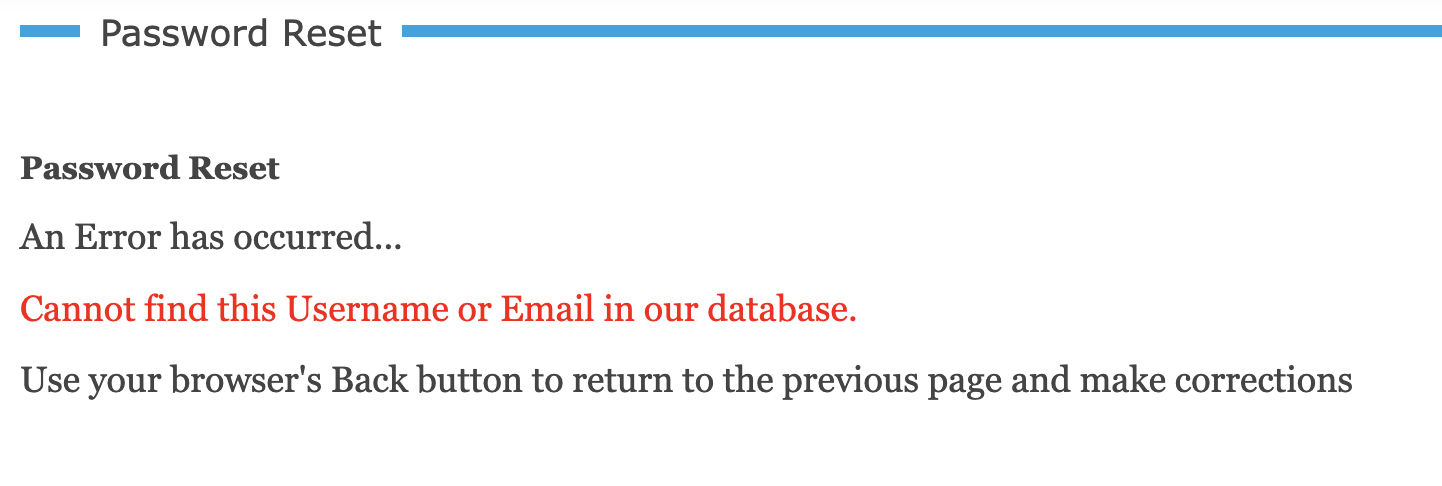
In the password reset email, please note your username, since it could be different than your email address, and click on the password reset link.
The link in the email will redirect you to a page to enter a new password for your account.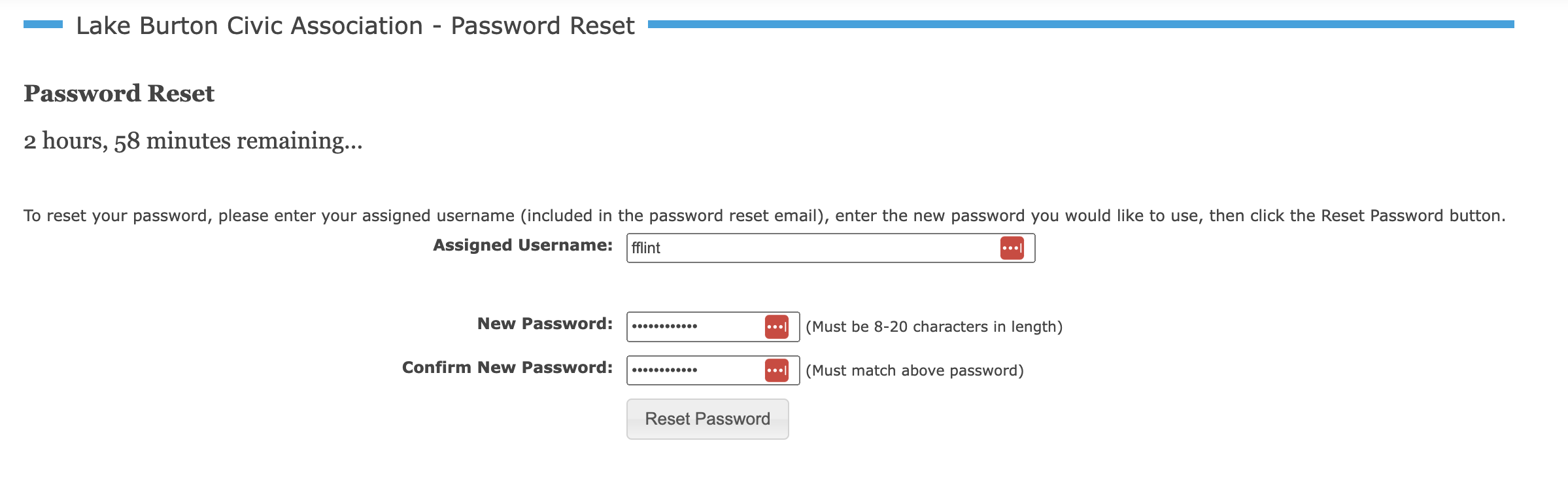
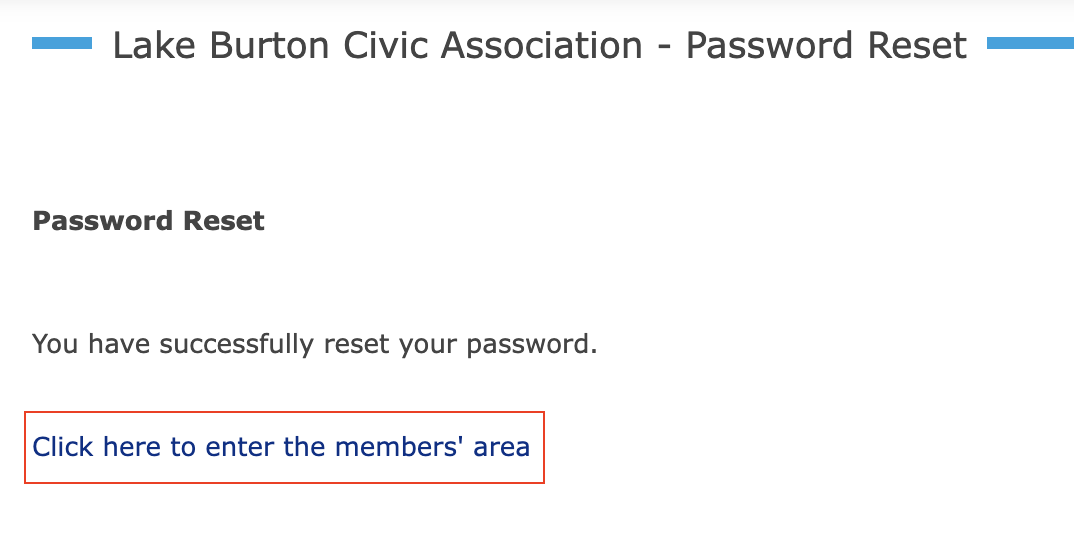
For more information, visit the Help section of the website. Website Help